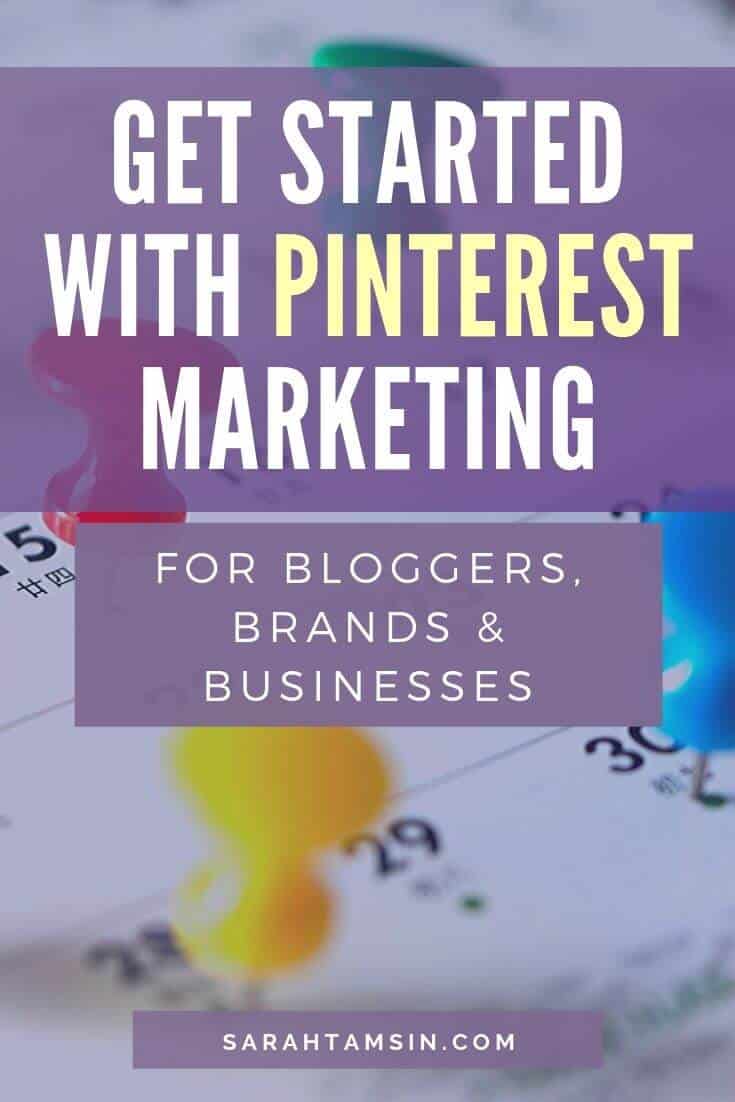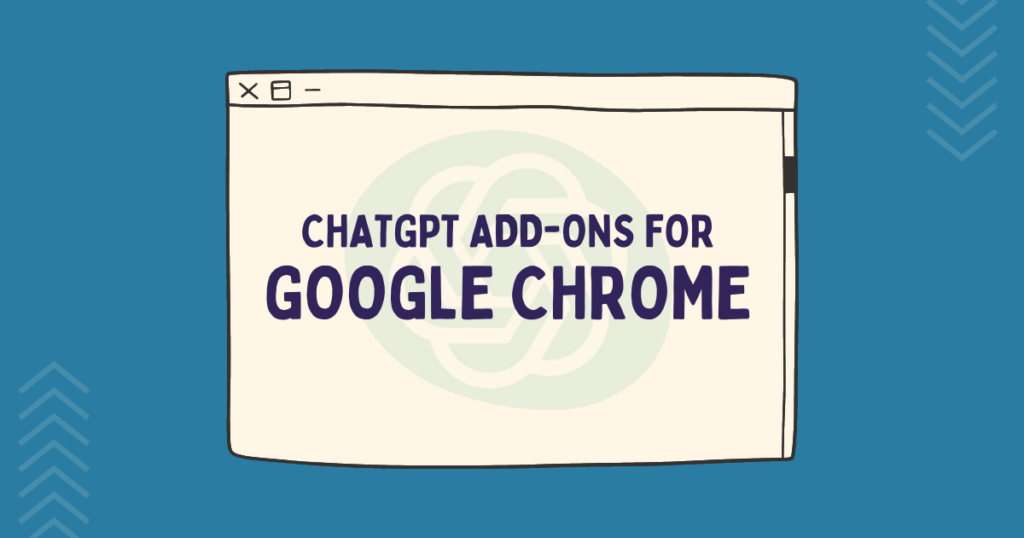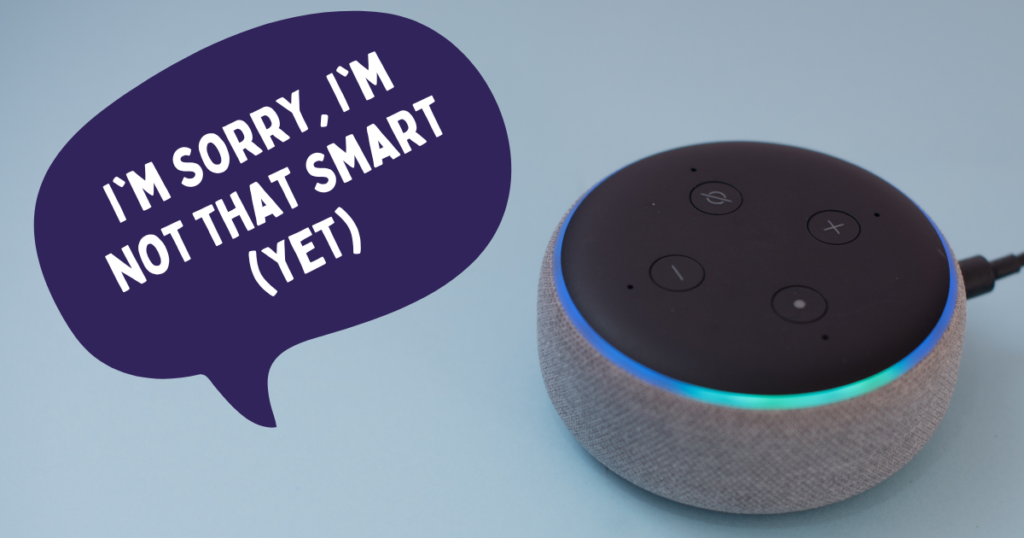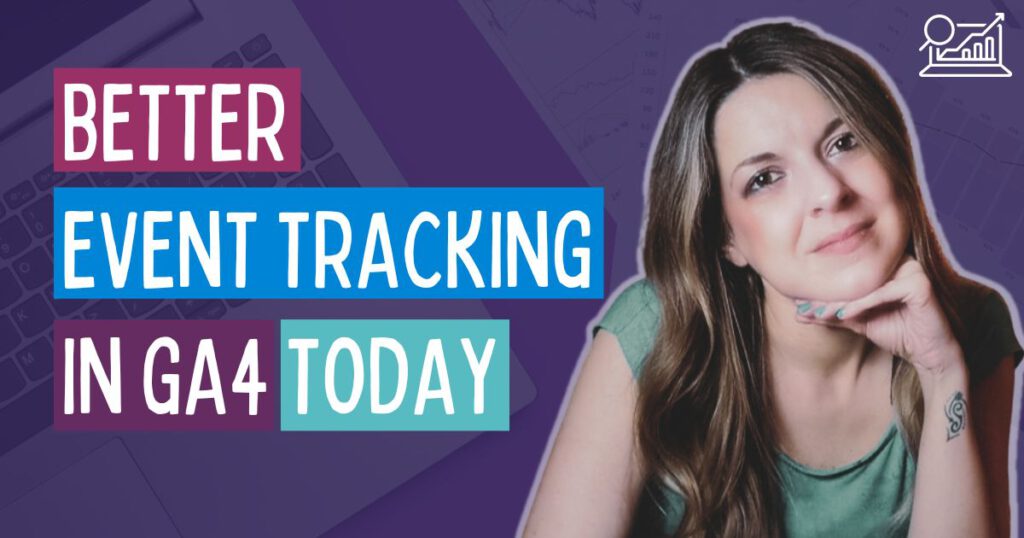If you want more traffic to your blog, website or ecommerce store without spending heaps of cash (who doesn’t?!) then Pinterest could be the answer.
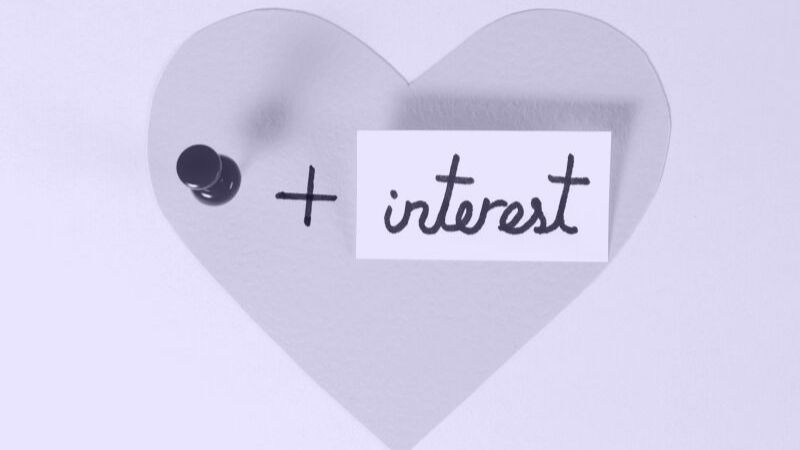
The chances are, you’ve probably used Pinterest at some point in the past, perhaps you’ve used it to look at ideas for redecorating your bedroom, nail art inspiration or tips for making your kid’s next fancy dress outfit.
Whether you’re a fan of it or not, many people underestimate the power of Pinterest as a marketing tool. If you want to make the most of Pinterest to drive organic traffic to your website, I’ve got loads of useful advice for you!
I’ve been using Pinterest to promote my own digital content for over 5 years. In that time, I’ve observed and learned a lot about the platform and the different strategies we can use to leverage it!
Pinterest is an extremely valuable marketing tool that reaches a global audience. It is an excellent source and driver of traffic for my various blogs and niche websites. After Google, Pinterest is my second biggest referrer of traffic. According to Hootsuite, 250 million people use Pinterest every month.
It’s quite likely that your customers are spending time there and you could be missing the opportunity to showcase your best content in front of them.
This article is aimed at bloggers and digital marketers who don’t currently use Pinterest as a promotional tool but want to get started. There may be some language which is considered jargon but I’ve done my best to explain these terms where possible.
Contents
- What Content Performs Well on Pinterest?
- Stop treating Pinterest as Social Media. It’s not.
- How People use Pinterest
- Pinterest, Schema & Rich Pins
- Understanding Pinterest Search
- How to Tidy up your Pinterest Account
- 1. Switch to a Business Profile
- 2. Claim your Website
- 3. Enable Rich Pins!
- 4. Hide Off-Topic Boards
- 5. Consistent Board Names
- 6. Create Relevant Boards to Pin to
- 7. Complete your Profile Bio
- 8. Optional: Create Board Covers
- 9. Optional: Featured Boards
- 10. Populate your Boards
- 11. BONUS TIP! Add a Pin-It Button to your Website
- Create Vertical Images Specifically for Pinterest
- Write Extended Pin Descriptions
- Pin your Own Content
- Automate and Schedule your Pins
- Make the Most of Group Boards
- The Negative Parts of Pinterest Marketing
- Summary
- Need Help with Your Pinterest Profile?
- Pin this Article
You will learn:
- Which type of content performs well on Pinterest
- The basics of how Pinterest works from a marketing perspective
- How to optimise your content for Pinterest, including what good and bad pins look like
- How to automate and schedule pins to save time
- The negative side to Pinterest
This article contains a tonne of useful and actionable advice on making the most of Pinterest to promote your business. I hope you enjoy reading it as much as I enjoyed writing it!
What Content Performs Well on Pinterest?
Here is a list of what performs well on Pinterest, I’ve separated it into two general groups: Lifestyle & Business.
Lifestyle |
Business |
|
|
Google may group referrals from Pinterest in the ‘social’ category in Analytics, but it is not social media. Pinterest is a search engine.
People use Pinterest to search for keywords.
Keywords return results in the form of images with titles and captions.
If those images are pinned from a website, the user can click-through from Pinterest to the website where the image came from.
How People use Pinterest
When someone stumbles across something they like or want to save for later, they can pin that image to a board of their choice. Users create their own boards to organise pins they like into collections.
Boards can be public or private and can be individual or collaborative, meaning you can invite others to help curate your boards.
Bloggers, brands and businesses use Pinterest to share their best content which they can also organise into boards.
Anyone can pin images directly from any website using the Pinterest Chrome extension, meaning that content creators may not be the ones sharing their own content on Pinterest (more on that later…)
When someone pins an image that’s already on Pinterest, this is called a re-pin. Popular content gets re-pinned thousands of times, re-pin counts are often shown next to the pins on the main feed.
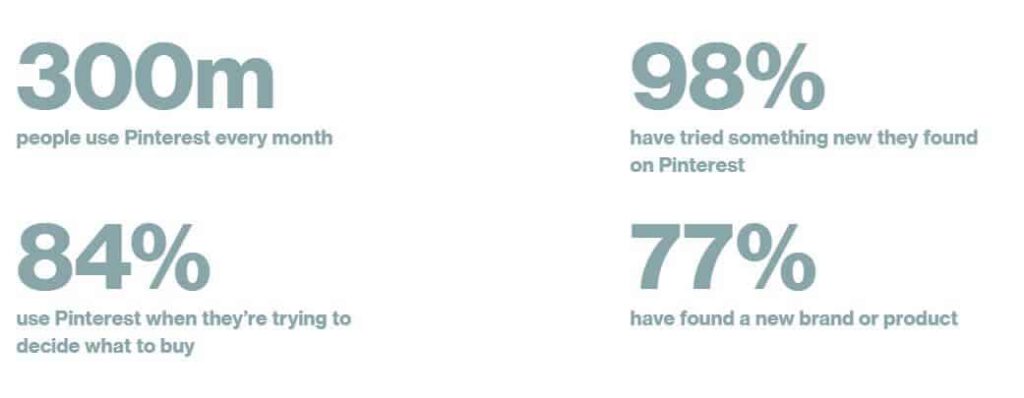
This is where the marketing opportunity lies; using image search results, keywords and engaging content to encourage the reader to click on your site from Pinterest. Once they’re there, do your best to keep them engaged. Images on Pinterest are teasers for the full content.
Pinterest, Schema & Rich Pins
Pinterest makes use of your website’s Schema markup data to determine what the content is about. If pins have optimised titles, descriptions, hashtags and you’re making use of schema markup then those pins will perform much better in Pinterest search results.
Pins that use Schema Data are called Rich Pins.
When Schema data is used properly with the correct markup (e.g. product, article, recipe, etc) then pinned images will automatically use the source page’s title, meta description and even the alt text of the image to populate Pinterest.
What is Schema?
Schema is structured data that’s used to display more meaningful information in search results. Using schema makes it easier for search engines to index content and gives the user a better experience.
Instead of explaining Schema in depth here, SEM Rush have a more detailed explanation and guide which will explain it better than I can.
Pinterest uses 4 types of Rich Pins:
- Recipe pins
- Product pins
- Article pins
- App pins
Product & App Pins
Product pins with schema will display the price and stock information, if applicable. Here’s an example:
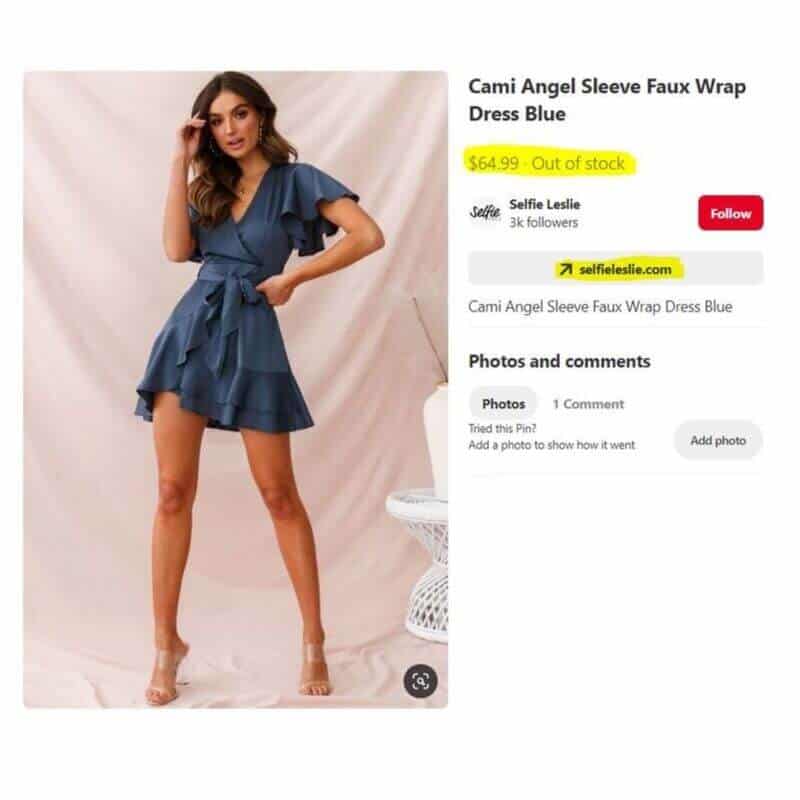
See the original pin by Selfie Leslie
Article & Recipe pins
Both article & recipe pins will display the title, meta description and date, which helps bloggers drive traffic to their blog posts. Here’s what an article pin (with schema) looks like:
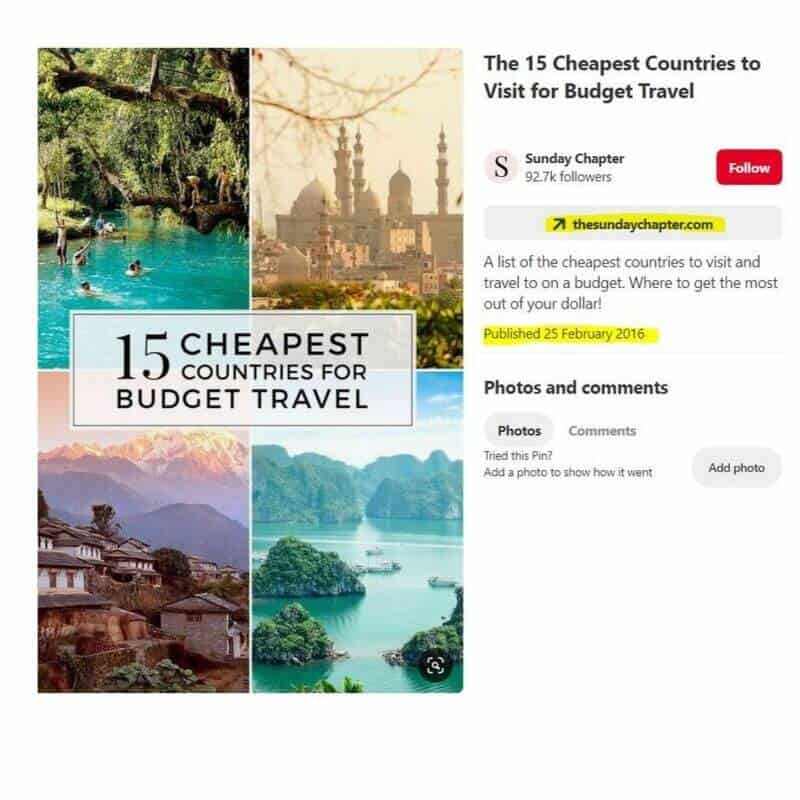
See the original pin by The Sunday Chapter
One pin on Pinterest has the potential to appear at the top of user’s feeds for years, not a few measly hours like the large social media platforms. The example I showed above from The Sunday Chapter (an Australian lifestyle blog) called is actually dated from 2016. Three years later, it’s still on the top of the feed when searching for “Budget Holiday Destinations” and there’s no doubt that it’s bringing The Sunday Chapter a lot of traffic with those keywords.
On the Pinterest Home Feed, Rich Pins are displayed more prominently – I have highlighted them in yellow:
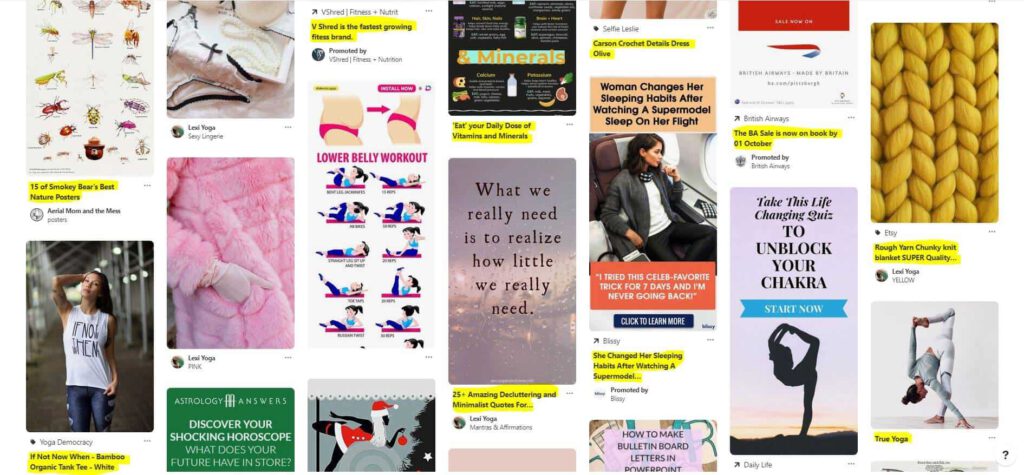
It’s important to note that there are some social elements of Pinterest. You can follow other pinners and other pinners can follow you. If you follow someone, you’ll get notified when they share new pins, you’ll see their recent pins in your home feed and vice versa if someone follows you.
There is also an instant messaging feature where you can communicate with other pinners, but it’s not widely used (except for spam).
However, your potential reach on Pinterest is not determined by how many followers you have or how many comments your pins are getting. The goal of Pinterest is not followers or conversations, it’s traffic.
That’s why I don’t class Pinterest as a social tool because it’s not about fostering a relationship or having conversations. It’s purely for promoting your content.
Understanding Pinterest Search
To truly get the most from Pinterest, you need to understand how it works at a basic level. That means spending some time on Pinterest and making your own observations.
Open Pinterest’s website or app. Start searching for something, for example “Living room decor” or “Gluten Free”…

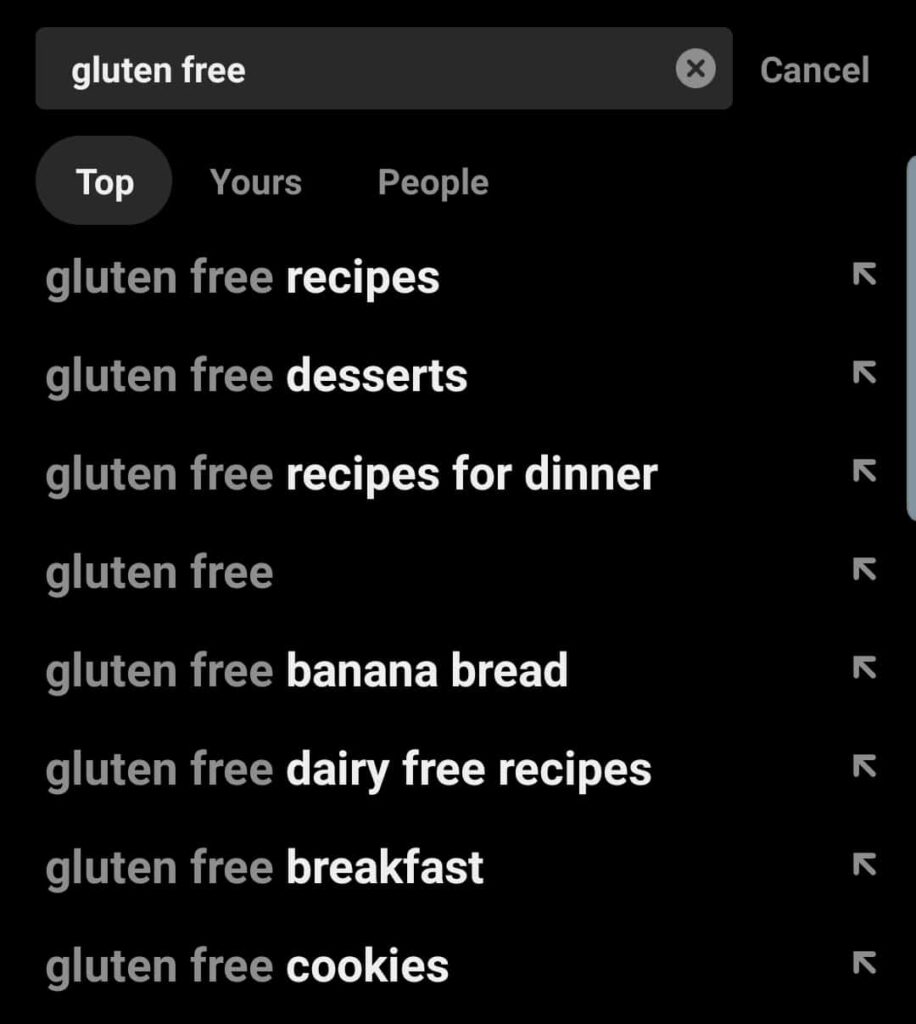
Notice how the auto-suggest is giving you loads of hints and clues as to what people may be searching for on Pinterest, just like Google does.
When it comes to products, people search for really specific things. For example “blue high heel shoes with sequins” or “modern living room décor in burnt orange”
These search suggestions should give you hints for creating and curating your content.
How to Tidy up your Pinterest Account
Now that you have a better understanding of how Pinterest works with search, Schema markup and Rich Pins, it’s time to have a look at your own Pinterest presence…
1. Switch to a Business Profile
If you’re serious about marketing on Pinterest, it’s absolutely vital that you have a business profile and not a personal profile. It’s completely free to have a business profile on Pinterest and you can manage a business account from a personal account. You can also convert a personal profile into a business profile quite easily.
It’s easy to do this in Pinterest’s settings, click here to learn how to setup a business profile.
2. Claim your Website
To claim your website on Pinterest, you have to verify ownership. Click here to open your Pinterest account settings, enter your website URL and then copy & paste the code into your website’s <head> section. This should be familiar to you if you’ve added Google Analytics tracking code or verified your site with Google Search Console.
3. Enable Rich Pins!
You must have a business profile and claim your website in order to use Rich Pins. Now that you’ve verified your website, there is actually one more step to enable Rich Pins. The good news is that it’s fairly easy if you’re using WordPress with the Yoast SEO Plugin. This article explains how to get started with Rich Pins. Don’t worry – it’s very straightforward!
Once enabled, all images pinned from your site will always be rich! Even when someone else pins (or re-pins) your content – it’s pretty much ‘set and forget.’
4. Hide Off-Topic Boards
The next step is to remove any boards which are not relevant to your brand or niche. If there’s content that you’ve saved for personal use, you can either re-pin these manually to a new account or simply make the boards secret.
If your blog is about health & fitness, then hide any boards to do with travel or home décor. Also, hide anything that you’ve pinned for your own personal interest. Only you can see your secret boards, any pins you save to these boards will not show on your profile. No one will ever know!
5. Consistent Board Names
Make sure your boards actually describe the content that you’ll be pinning. Keep your board names short, if they’re too long, they’ll be truncated by Pinterest, aim for 1-2 words if possible. Decide whether your board titles will be sentence case or all caps, just be consistent.
6. Create Relevant Boards to Pin to
Create 8-10 different boards that you’ll use to pin your own content and other relevant content on Pinterest. Many bloggers also create a “best of” board to showcase their top content. You can drag and drop your boards around if you want to show them in a particular order on your profile page.
7. Complete your Profile Bio
Go to your Pinterest settings and add a few lines to your profile bio to let people know what you’re about. Brand profiles without a bio just look unfinished.
8. Optional: Create Board Covers
Board covers are a touchy subject amongst Pinterest marketers. Some people love them, others absolutely hate them. It’s not necessary to create board covers, Pinterest doesn’t treat you any more favourably if you do. But, they look professional and uniform. If that’s your style, then create a board cover for each board.
It’s entirely down to personal choice whether you choose to use board covers or not. If you don’t choose a board cover, it will show a selection of your most recent pins.
If you do choose to use board covers, I’ve had the best results using 800px square graphics.
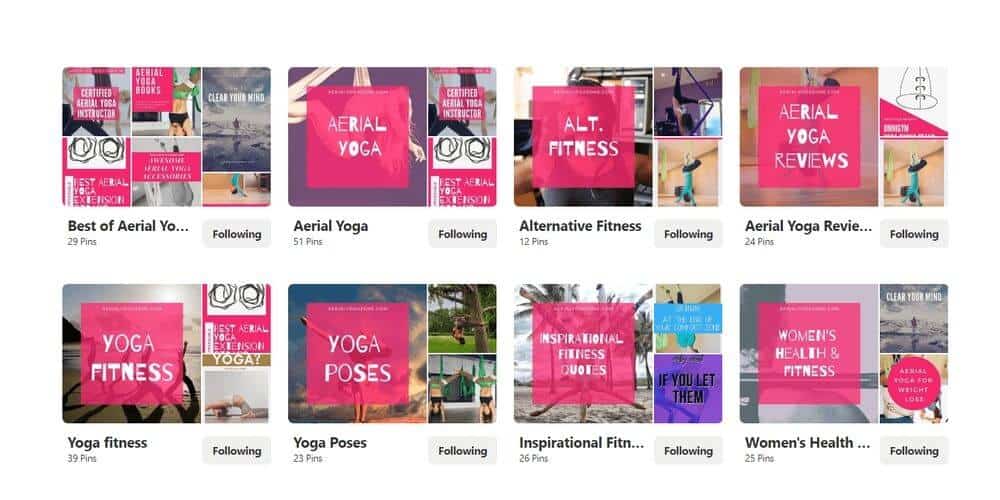
9. Optional: Featured Boards
Pinterest business profiles have the option to choose 5 featured boards that will act like a carousel/slideshow at the top of your profile page. This is a nice touch and it shows the extra level of professionalism and care that you’ve put into your Pinterest profile.
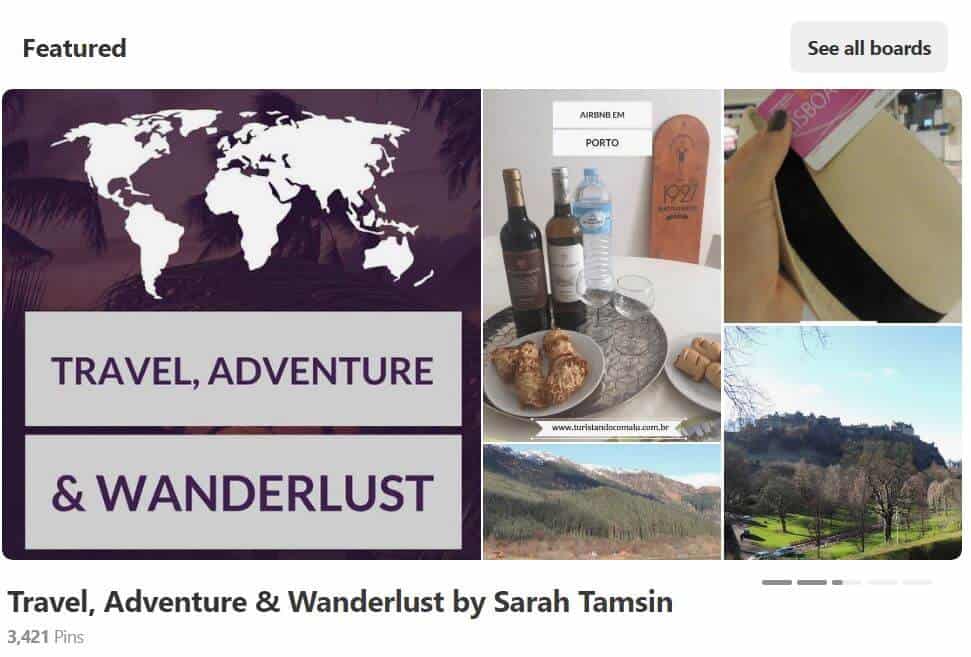
10. Populate your Boards
It’s now time to fill your boards with juicy content that your audience will love! When you’re getting started with a brand new board, aim for at least 20 Pins so it doesn’t look and feel empty. You may not have enough of your own original content to fill your boards with, so it’s absolutely fine to re-pin content on Pinterest if it’s relevant, high quality and aligns with your brand’s values.


To encourage organic sharing of your content on Pinterest, give people the option to pin directly from your website. You can either add a line of code to your page, use a dedicated plugin or use any social sharing plugin.
Most social sharing plugins in the WordPress repository have a Pinterest option – use it! Or, create your Pin It button using Pinterest’s built-in tool!
Create Vertical Images Specifically for Pinterest
Pinterest is primarily used on mobiles using its mobile app. Creators and marketers use vertical images specifically to make the most of the available space on Pinterest.
Pins should have a ratio of 2:3, that means twice as long as they are wide. 1000px x 1500px is a good image size for a pin. Some creators use 2000px x 3000px, but I think this is overkill. The popular Canva template is 752px x 1152px. All of these sizes are fine, as they’re all maintaining a 2:3 ratio.
If you create a pin that’s too long, it may be cropped by Pinterest in the main feed, so stick to this ratio.
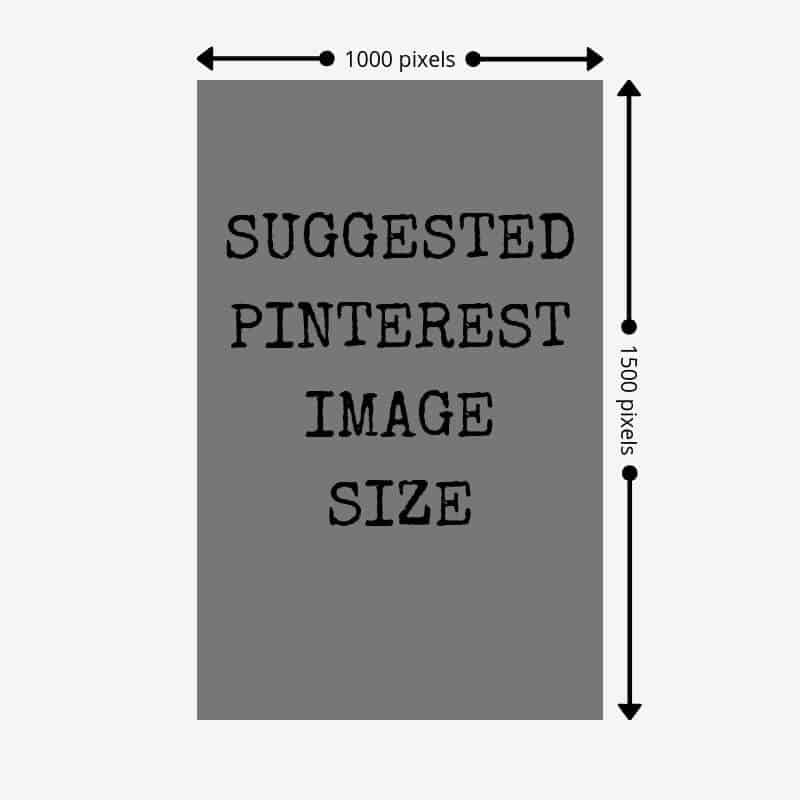
Keep scrolling through Pinterest and see what pins stand out the most in your niche to get some inspiration.
Tips for Creating BIG Beautiful Pins
Large, bold images with clear, readable text do very well on Pinterest. Your pins don’t have to be uniform using the same template, but it’s useful to have a set of brand guidelines to refer to when it comes to choosing photos, fonts and colours. Use Pinterest as a chance to experiment, be creative and try some A/B testing with your designs!
Use an online Graphic Design tool
If you can’t afford Adobe Photoshop, you’ll be pleased to know there are loads of free alternatives that are much easier to use for creating social graphics. The best ones are:
Large Heading Fonts
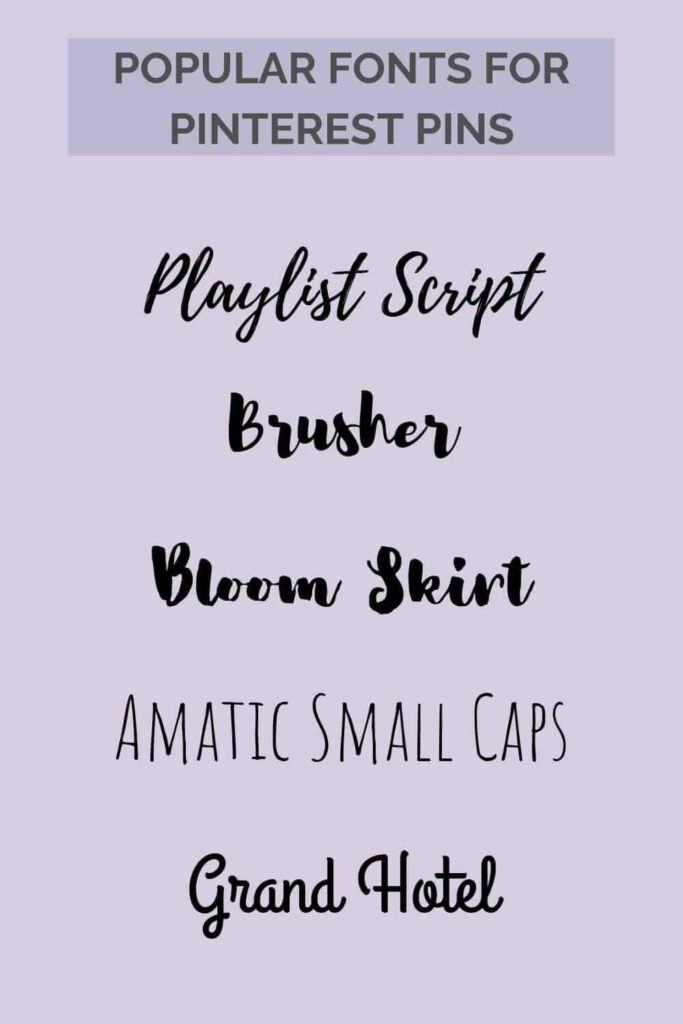
Large, sans serif fonts stand out so much more on Pinterest. However, script fonts still dominate a lot of the female-centric content on Pinterest.


Avoid white text on a pale background – people just won’t see what the pin says and they’ll scroll straight past it. The text needs to stand out against the background. The same goes for illegible fonts – they’re too difficult to read, especially when zoomed out on a small mobile screen.
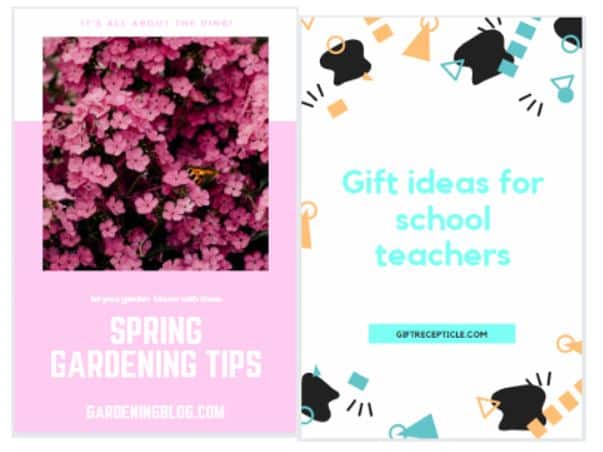
High Resolution Original Images
Try to use some original photos or graphics in your pin designs. If everyone uses the first page of results from Pixabay or Unsplash then Pinterest will be a very boring place.
Avoid Landscape (Horizontal) Pins
These are just dwarfed by the larger vertical pins in the feed and look out of place. They’re too easy to scroll past, so stick to vertical pins for both your own content and curated content. Stick to the 2:3 vertical image ratio to ensure your pin is taking up as much of the screen as possible!
Square pins are acceptable if you’re pinning directly from an ecommerce website or from Instagram.
Don’t give away too much in the pin!
I see this a lot: using detailed infographics on Pinterest. Let’s just say that you have written an article called “7 Ways to Save Money to buy your First Home”.
What you don’t want to do is list those 7 tips on the pin itself. This is because there is then little-to-no incentive for the reader to click-through onto your website because you’ve just given away the tips in the pin!
Your pins should encourage people to click through. It’s true that infographics look and perform fantastically on Pinterest, but if your goal is to drive traffic with an Infographic, you have to promise something extra in the content to get that click.
Write Extended Pin Descriptions
Even if you’re using Rich Pins to automatically pull Schema data from your site, you still have the opportunity to add a pin description as well as the page’s meta description. You should definitely add a separate description. Pinterest is giving you an opportunity to further optimise your pin and add more keywords! Take it!
Pin descriptions can be a maximum of 500 characters, which is significant enough to write 2-3 sentences and not comma-separated keywords (which was standard practice on Pinterest, up until about 2 years ago ?) Ideally, you want to make the most of this space and describe your content; use keywords and phrases naturally. Remember, humans read these descriptions, not just algorithms!
If your article is called “5 Day Trips from Paris” then you may want to include the phrases “Things to do near Paris” or “Paris Travel Tips” in your pin description too.
I’m going to avoid using a second eye-roll emoji here, but Pinterest also has a hashtag functionality. Without going into too much detail, best practice is to use 3-4 hashtags at most for each pin. Hashtags count towards the 500-character limit of your pin descriptions.
I’ve recently started using the website or blog’s name as one of the hashtags. Hashtags on Pinterest are clickable and searchable too, so it’s a quick way to quickly see which of your pins have been re-pinned.
Always search for your #BrandName hashtag first, just in case someone else is using it for something that’s not aligned with your brand. If you’re a fitness brand but your hashtag is also used for cakes, this won’t reflect well on your business. This applies to any online platform with hashtags!
Pin your Own Content
Now that you have at least 1 vertical pin for each piece of content you want to promote, it’s time to get pinning!
There are multiple ways to share an image on Pinterest:
- Manually uploading it to Pinterest and pasting in the URL it should point to
- Using a social sharing plugin on your website (e.g. Social Warfare or Shareaholic)
- With the Google Chrome extension
- Using a third party pin scheduler
If you embed your vertical pin into the article or blog post itself, this gives others the opportunity to pin it directly from your page! Pinterest images can be quite large, so you can re-size the image or simply use style=”display:none;” in your <img> tag to hide the image. However, social sharing plugins will still ‘see’ the image meaning it’s still easily shared!
I recommend that you pin your image manually the first time you pin it by clicking Add Pin > Save from Site and then paste in your article or product URL. It will automatically pickup all the images from the page and let you choose which one(s) to pin. You can then paste in your pin description and hashtags and finally choose a board!
Pinning Tips
- Don’t pin the same pin twice (or more) in a row, keep your feed varied
- By all means, pin to multiple boards, but space them out!
- Pin 20-30 pins per day. Yes, that’s right. 20-30 pins per day.
- Curate your content, share other people’s pins to your boards
- Re-pin relevant content you find in your niche
- Re-pin your best performing pins to a “best of” board at the top of your profile
Automate and Schedule your Pins
Tailwind! It’s an absolute must for Pinterest marketers. Once you have Tailwind, you won’t look back to manually pinning images ever again.

Do you remember when I said earlier that you should pin 20-30 pins every single day? Well, that takes a lot of time that you probably don’t have. So, if you’re serious about upping your Pinterest game then you’re going to need Tailwind to keep on top of it.
Tailwind lets your schedule your pins to multiple boards with one single click and spread them out over several days/weeks/months. I’d say that for a small business, spending 1-2 hours per month scheduling on Tailwind is enough time. This sort of task is often outsourced to a Pinterest Virtual Assistant (like me!) Get in touch if this is something you need help with.
Pinterest does have its own scheduling feature, but it is not as sophisticated as Tailwind. There are also a tonne of other features in Tailwind like tribes, auto-scheduling, enhanced analytics and reporting.
Make the Most of Group Boards
Group boards in Pinterest are boards with more than one contributor. If you strategically join group boards, you can get your content seen by a larger audience. There are thousands upon thousands of group boards for you to join and you can create your own group boards too.
To make your board a group board, navigate to the board and look for the ‘invite’ button in the top right.
To join a group board, visit PinGroupie for the ultimate list of Pinterest Group Boards. Sometimes, you’ll have to request to join group boards, other times they’re just open. Often, these group boards have rules, for example, a maximum number of pins per day and they ask that you re-pin other pins from the board to support its other members.
Pinning to group boards should form part of your overall Pinterest strategy. This is another reason why Tailwind is especially useful, because you can schedule all of your pins and keep track of which group boards you’ve pinned to and which you haven’t!
The Negative Parts of Pinterest Marketing
Yes, yes, Pinterest sounds like a marketer’s dream. However, just like any platform, it does have its downsides and bugbears. And it’s not for everyone.
Content Thieves
Due to the way Pinterest works, it’s possible to pin any image from anywhere on the web to a public Pinterest board. What happens when a creator doesn’t want their work on Pinterest for some reason? Do they have a choice?
They can remove their content using a DMCA request, but there’s nothing to stop someone pinning it again in the future.
This risk occurs whether you have an active Pinterest presence or not. Remember, any images online can be ‘pinned’ to Pinterest.
I’ve personally had a situation where hundreds of my original pins were re-pinned, which is fine, but the pinner changed the destination URL manually on each pin. Where did the URL lead? To an irrelevant, spammy website, of course!
It was a real nightmare to get these pins taken down. The offending profile was eventually closed for good, but 2 more popped up in its place. I gave up reporting it at that points.
Content thieves are everywhere, unfortunately. It’s the nature of the online world.
Pinterest Spam
Most of the DMs you’ll receive on Pinterest will be spam.
High Bounce Rate
When someone’s browsing Pinterest for ideas, after visiting your site, it’s quite likely that they will hit the ‘back’ button on their phone to return to Pinterest. Just like with most social media, your bounce rate could be quite high if you’re using Pinterest to driving traffic to your website. This traffic has the potential to make your bounce rate even higher.
However, it’s not necessarily bad to have a high bounce rate. This is a grossly misunderstood statistic in Google Analytics. I’ve said this so many times in my life now…
The ‘bounce rate’ is the percentage is single page views. That means that the reader was on your site and only read one single page or article. They did not click on any menu items or internal navigation.
Single page visits are highly common for blog and news-type websites. This isn’t something that you need to worry about, really. Besides, you can try your best to make your website ‘stickier’, meaning that people are likely to stick around for longer.
Tips for Reducing Pinterest Bounce Rate
You could try:
- Strong internal linking between articles, linking contextually where possible (links should also form part of your narrative, rather than simple calls to action)
- Enticing calls to action within your content
- Contextual related posts or articles shown at the end of each page
These simple techniques encourage readers to stay on your site for longer, but don’t feel discouraged if people ‘pogo stick’ from one search result to another!
Summary
Now you know there’s a lot more to Pinterest than meets the eye! It’s far more than a collection of cake decoration ideas and nail art, right?
It does take time and effort to build a successful Pinterest profile, but as we’ve discovered, the return on investment can be huge. A single high-quality pin on an evergreen topic has the potential of real longevity. Pinterest can bring you sustainable, long-term traffic for many years.
However, we’ve also discovered that it’s not as easy as simply pinning a load of random images from your website, thrown together haphazardly into something that resembles a well-curated Pinterest board. Pinterest is a competitive place, you need to be strategic.
Whatever your goals, if you’re in a lifestyle or business niche that’s popular on the platform, and you’re running a blog, news or ecommerce site then you are seriously missing out by neglecting Pinterest.
Need Help with Your Pinterest Profile?
I offer various Pinterest packages for bloggers and small businesses. Growing your Pinterest presence is a time-consuming task, but don’t worry – I’m here to help!
I’m highly experienced with managing and growing Pinterest profiles with the aim of driving organic long-term traffic to your website.
I can:
- Perform an audit of your existing Pinterest profile and give you a bespoke action plan to feed into your overall digital marketing strategy
- Design and create visually stunning pins using Canva Pro & Adobe Spark
- Curate content to share on Pinterest that’s relevant and aligned with your brand
- Manually pin your content and schedule pins using Tailwind
- Review and monitor your Pinterest Analytics
Pin this Article
It would be pretty hypocritical of me to write a 5,000 word article on making the most of Pinterest and not include a pin-able image, wouldn’t it? There’s actually several pin-able pictures in this article, but here’s one I created especially: