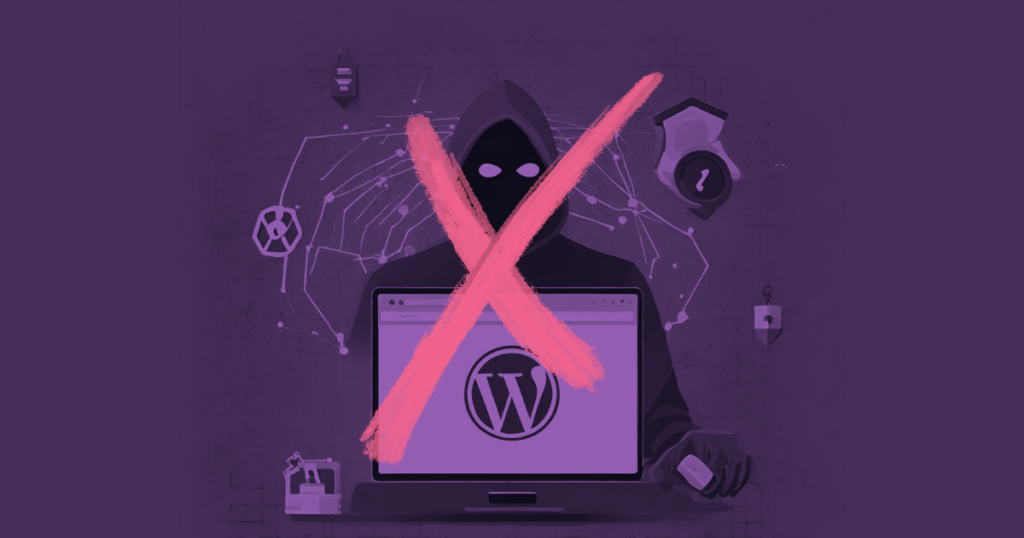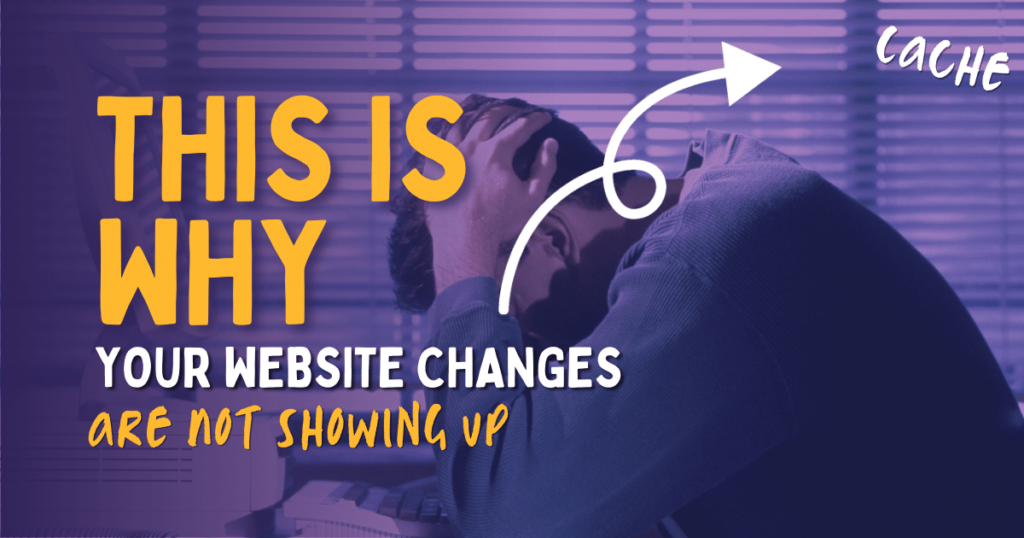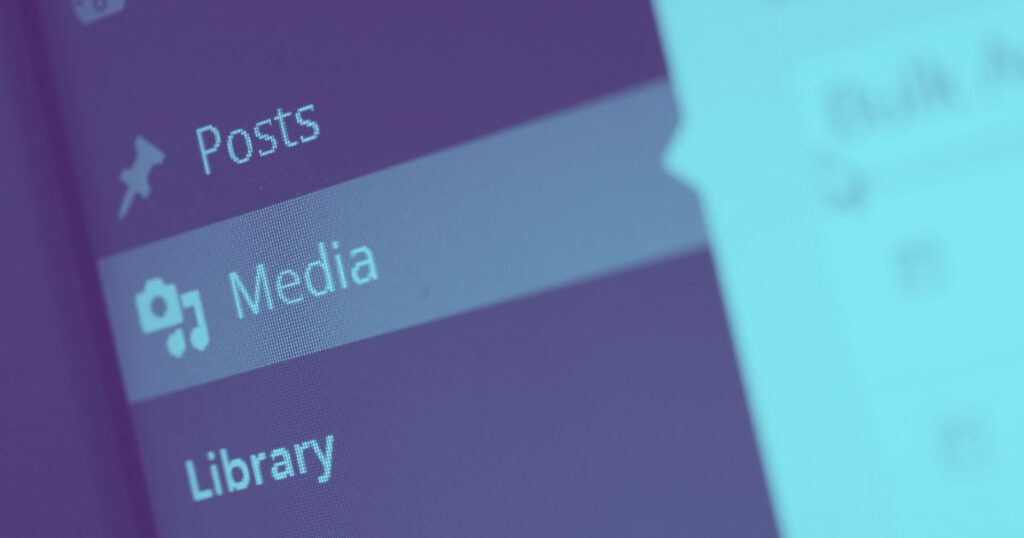How often should you backup your WordPress website?
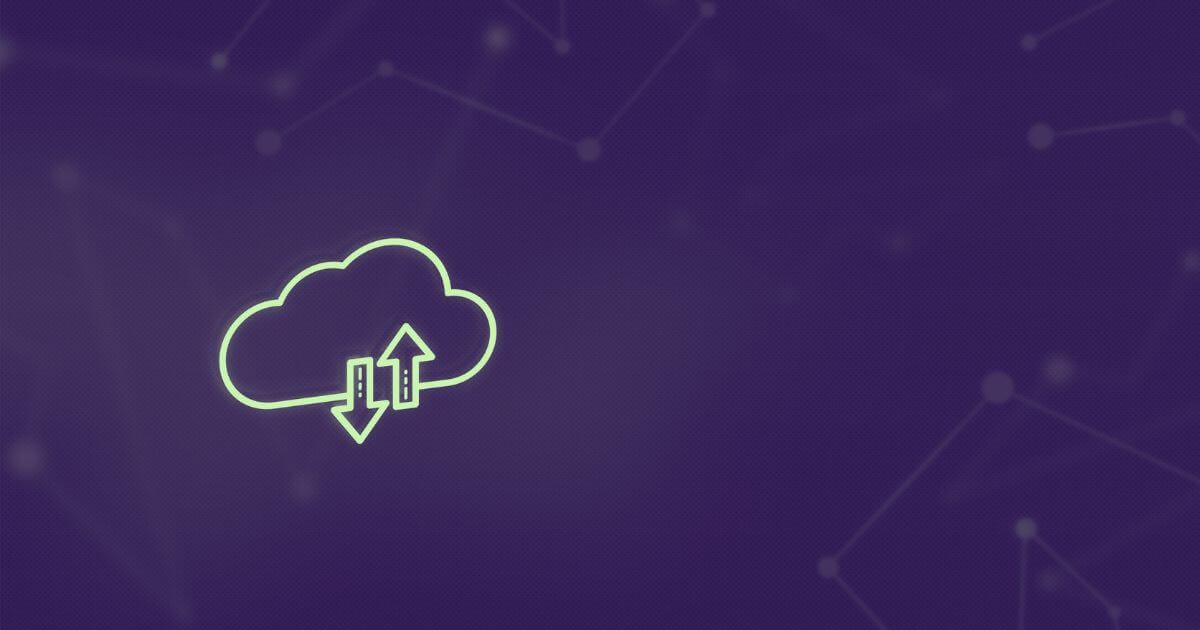
Firstly, consider this:
What would you do if you lost your website? All your hard work would be lost. Your hours of writing, editing images and designing your pages – everything gone.
How devastated would you be?
Even worse – what if you rely on this website for your income to pay your bills? What would you do for the period when it was offline?
Backing up your WordPress website is so important unless you don’t care about losing your hard work. It’s easy to restore a backup but you can’t reclaim your time.
Contents
Why should WordPress websites have backups?
Because things can go wrong. Technology can fail. Here are just a few reasons that requires access to backups:
- A fire or flood at the data centre, damaging all the equipment and widespread data loss. If this happened to your host, you’d hope they’d have a backup, but then you’re at their mercy to get your business back online.
- Severe technological failure. It happens. Technology can have manufacturing faults, develop faults over time or get damaged through wear & tear or misconfiguration.
- Updating plugins and themes can break a site. It’s highly useful to have backups when updating crucial themes and plugins. You often don’t need to restore an entire site if an update fails, just the plugin in question. If you have frequent backups you can update all your plugins with peace of mind.
- WordPress websites are susceptible to malware. Having regular backups can keep your website safe from data loss caused by malware.
Backing your website up regularly is not only best practice when using WordPress, it’s common sense too.
How Often Should your Backup your Blog?
Once per week is usually a sufficient backup schedule for a blog, affiliate website or niche site. These websites are not usually updated more often than that, but if yours is updated more often then you may consider a daily backup schedule instead.
News sites with content that changes multiple times per day should also be backed up more often.
How Often Should your Backup your E-Commerce site?
E-commerce websites hold a lot more data than blogs and portfolio sites, so naturally they need a more regular backup schedule. If your e-commerce store is small, making a handful of sales per day, then you can manage with daily or twice daily backups.
However, if you have a large or busy ecommerce store with new products being added all the time, robust stock-level management and large amounts of customer accounts, then you need to consider real-time incremental backups for your store.
As a store owner, you may have lots of complications if you were to lose the details of customer transactions after they’ve paid, so real-time backups will backup your website’s database as it gets changes.
This does mean that you need a robust webhosting solution as well as plenty of off-site storage space to store your backups.
How Often Should your Backup your Business or Brochure Website?
Static websites without a blog, store or membership area will be updated infrequently. This means you can safely backup once per month without the risk of losing your content.
If your content is updated more often, then adjust your backup schedule accordingly.
Related: 10 Things to Check Right Now on Your WordPress site
7 Tips for Backing Up your WordPress Site
Follow these 7 tips for better WordPress backups:
Tip 1: Automate your backups
No one has time to manually take a backup of a website, so automate it! Whether you use a plugin (see below), FTP Client, API Request, a plugin or an automated backup service, backing up your website doesn’t have to be a chore.
Automating repetitive tasks like this allow you to focus on other areas of your business.
Tip 2: Store your backups on a different server (not your web host)
One of the biggest mistakes I see on WordPress websites is when backups of the website are saved in the same directory on the same server as the live site.
If something happened to the server where you site was hosted, such as a fire, flood or natural disaster, what would happen to you site? Does your host have regular backups and if so, how long would it take to get your site back online?
You need to consider these factors if you rely on your website being online!
Your backups should be stored off-site and away from your webhost. Remember the 3-2-1 rule of backing up data, which applies to all backups, not just websites!
You should have 3 copies of your work on at least 2 different forms of media with 1 of those copies stored offsite. You may choose to save your backups locally, using cloud storage, or both.
This could mean sending your backups to Google Drive, DropBox, OneDrive, Amazon S3, BackBlaze or any other cloud storage service.
Even with managed hosting plans – if you prefer to have complete control over your online business and you’re familiar with WordPress and how it works then it’s far better to have your own backups.
Tip 3: Devise a restore plan
Backing up your website is one thing, but do you have a plan if you ever needed to restore from a backup? Would you restore the entire website or just the affected files?
Restoring a large website to a live server from a backup is more complicated than it sounds.
If just one theme or plugin update causes an issue, you can restore that specific folder back to a previous version.
Tip 4: Use a backup plugin
Backup plugins are useful for automating your backups, but you need to ensure they’re backed up off-site and not saved alongside the live website.
Be aware that many of these plugins are great for backing up, but in order to restore a site, they only really work for smaller websites. If you have a larger site, you will need the ‘Pro’ or paid version of the plugin, rather than the free one.
Popular backup plugins include:
- Updraft Plus
- All In One Migration (Backup & Restore)
- BlogVault
- ManageWP
Tip 5: Backup non-WordPress files too
Besides the WordPress core files, themes, plugins and uploads, there are also non-WordPress files which can be crucial to your website’s installation.
These include:
- Server config files specific to your hosting platform
- Apache .htaccess files
- Nginx config files
- Robots.txt file
- Ads.txt file
- Favicon files
- Media files uploaded outside of WordPress
It’s important to include these in your backups too!
Related: What is the Humans.txt file?
Tip 6: Outsource your backups
If you’re more hands-off with your website management, you may choose to outsource your WordPress backups instead. By outsourcing your WordPress backups, you can rely on a professional website manager to take care of your backups on your behalf.
Tip 7: Schedule your backups to run during off-peak hours
Don’t schedule your backups to run during peak-traffic time. Backups actually use additional server resources, which could impact your live website’s visitors if it’s not timed well.
Check your website’s analytics or server-side resource usage to determine the best time of day/week to run your backups.
Conclusion: Best Practice for WordPress Backups
When it comes to backing up your WordPress website, it’s important to have a reliable backup plan. While there is no standard backup schedule that fits every website, it’s important that you find a schedule that works best for you.
Follow these tips for better WordPress backups today:
- Tip 1: Automate your backups
- Tip 2: Store your backups on a different server (not your web host)
- Tip 3: Devise a restore plan
- Tip 4: Use a backup plugin or backup service
- Tip 5: Remember to backup non-WordPress files too (e.g. .htaccess and robots.txt)
- Tip 6: Outsource your backups if you’re hands-off with your website
- Tip 7: Schedule your backups to run during off-peak hours